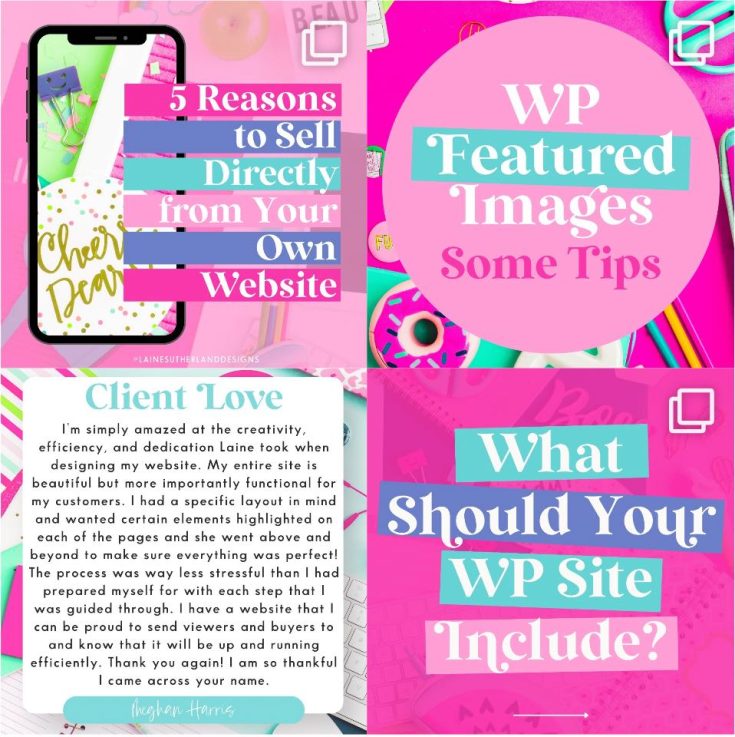Creating menus and sub menus in WordPress is a straightforward process that can be completed in just a few simple steps. Whether you’re launching a new website or making updates to an existing one, understanding how to create and organize menus is an essential part of managing your website’s navigation.
First, let’s start with creating a new menu. To do this, go to Appearance > Menus in the WordPress dashboard. Here, you can name your new menu and begin adding items to it. You can add pages, posts, categories, and even custom links to your menu. Once you have added all the items you want to include, click the “Create Menu” button.
Next, it’s time to add sub menus to your main menu. This can be done by simply dragging and dropping one menu item slightly to the right of another menu item. This will create a nested relationship between the two items, with the item you moved being a sub menu of the item it is nested under.
You can also create sub menus by using a feature called “Menu Item Attributes” in WordPress. This feature allows you to set the “Parent Item” option for a menu item. When you set a parent item, the menu item will be nested under the parent item, creating a sub menu.
Once you’ve created your menu, you can then assign it to a menu location. This can be done by going to Appearance > Menus, selecting your menu and then clicking on the “Manage Locations” tab. Here, you can select the menu location that you want your menu to be assigned to.
Finally, depending on your theme, it’s important to note that you can also customize the look and feel of your menu and sub menus in the WordPress customizer. From here, you can change the font, color, and background of your menu, and even add hover effects. This allows you to create a menu that not only functions well, but also looks great on your website. If you use a plugin like Elementor, you can increase the functionality of your menus even more.
In conclusion, creating menus and sub menus in WordPress is an easy process that can greatly enhance the navigation and usability of your website. By following the simple steps outlined above, you can quickly and easily create a menu that is tailored to your website’s needs. Remember that you can always make changes and updates to your menu as your website evolves, so don’t be afraid to experiment with different options. With a well-organized menu, your visitors will have no trouble finding their way around your website.