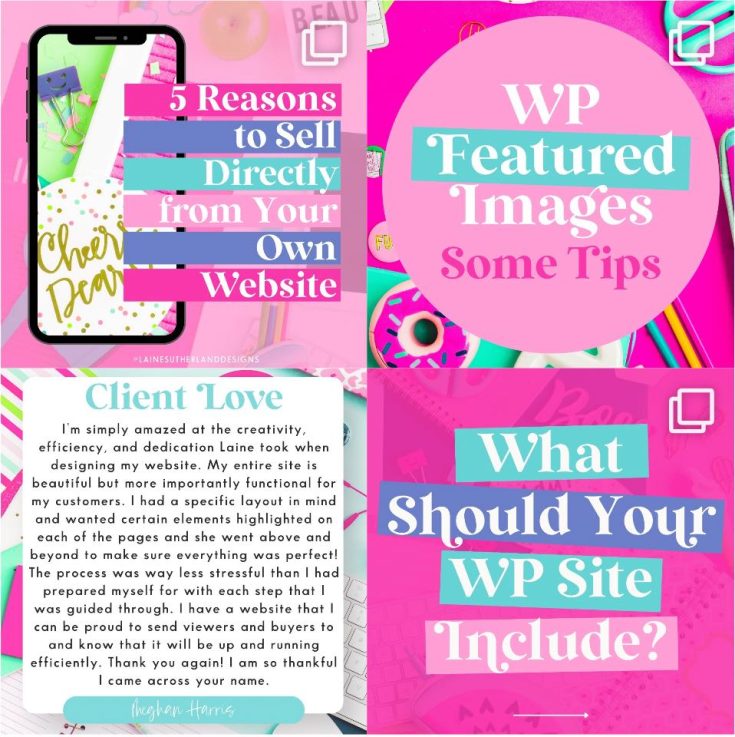If you’ve recently updated your WordPress to version 5.8, you’re probably wondering how you can bring back your classic widgets panel to replace the block editor. The block editor has proven to be much slower and unconventional for most people, so, understandably, you want to go back to a familiar interface.
Ways to Restore the WordPress Classic Widgets Panel
There are two ways to restore the classic widgets panel. If you’re not tech-savvy and prefer a less complex solution, you’ll want to use a plugin to do the job.
Step-by-Step Process to Restore WordPress Classic Widget Using a Plugin
Below is a step-by-step process to restore the familiar and faster classic widget.
- Head over to your dashboard
- Scroll down and hover over appearance then widgets to confirm which widget you have
- To restore to the classic widget panel, head over to plugins and click on it
- Once on the plugins page, click add new
- In the search bar on the top right of the add new plugin page, search classic widget and press enter
- Look for the ‘Classic Widgets’ plugin, then press install now
- Once the plugin is installed, the install button changes to activate
- Click activate to restore classic widgets
Once you click activate, you don’t need to configure anything else. You’ll be automatically redirected to the plugins page.
The next step is to confirm whether the plugin has restored the classic widgets plan.
To do this:
- Hover over appearance
- Click on widgets
And that’s it!