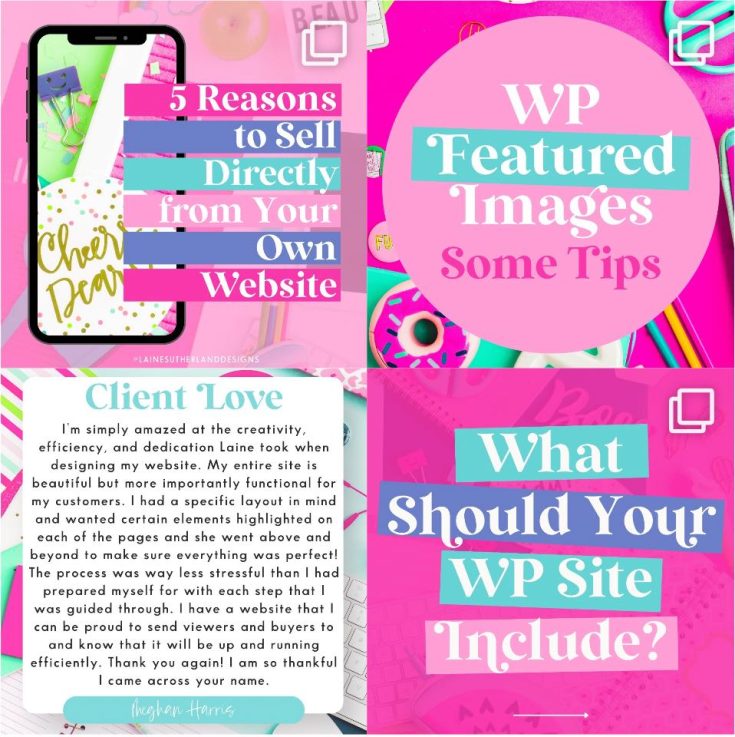Welcome to the exciting world of blogging! If you’ve chosen WordPress as your platform, you’ve made an excellent choice. WordPress is robust, flexible, and used by millions of websites worldwide. In this post, you will be walked through the steps of creating your first blog post in WordPress.
1. Login to Your WordPress Dashboard
First and foremost, you need to login to the backend of your WordPress site. This is typically located at:
www.yourdomain.com/wp-admin
Be sure to replace www.yourdomain.com with your site’s URL.
Enter your username and password to access your WordPress dashboard.
2. Navigate to the Posts Section
On the left sidebar of your WordPress dashboard, you’ll see a menu with various options. Click on ‘Posts’, and then ‘Add New’. This will lead you to the post editor.
3. Enter Your Blog Title
At the top, you’ll find a field labeled “Add Title.” Here, you can input the headline of your blog post. Craft a catchy and relevant title to captivate your readers.
4. Craft Your Content
Below the title field, you’ll notice a large area for writing. This is where you’ll input the body of your blog post.
- The Block Editor: WordPress uses a block-based system where each paragraph, image, video, etc., is a separate block. You can add new blocks by clicking on the ‘+’ icon. This allows for a dynamic layout.
- Formatting Options: As you type, you’ll notice a toolbar above the text. This allows you to format your text with headings, lists, bold, italics, and more.
5. Add Media
To enhance your content, you might want to add images, videos, or audio:
- Click on the ‘+’ icon (Add Block) and select the type of media you want to add.
- For images, you can upload directly from your computer or choose from the media library if you’ve uploaded images previously.
6. Choose or Add Categories & Tags
On the right sidebar:
- Categories: They help in organizing your content into broad topics. You might have categories like ‘Travel’, ‘Recipes’, or ‘Tech Reviews’. Click ‘Add New Category’ if you don’t find one that matches your post’s theme.
- Tags: These are more specific than categories and help in detailing the main points of your content. For a post in the ‘Travel’ category, tags might be ‘Paris’, ‘Budget Hotels’, or ‘Weekend Trips’.
7. Set a Featured Image
Also on the right sidebar, you’ll find an option to set a ‘Featured Image’. This image represents your post on the blog’s main page, in search results, and when sharing on social media. It’s the first thing many readers will see, so choose a compelling image!
8. Preview & Publish
Before publishing, always preview your post:
- Click on the ‘Preview’ button to see how your post will appear to readers.
- If everything looks good, click the ‘Publish’ button on the top right.
9. Share Your Content
Once published, share your blog post on social media, email newsletters, and other platforms to attract readers.
10. Engage with Your Readers
If you choose to allow comments, as readers comment on your post, make sure to engage with them. Responding to comments helps build a community around your blog.
Congratulations! You’ve now created your first blog post in WordPress. Remember, blogging is a journey. The more you write, the better you’ll become. So, keep learning, keep writing, and most importantly, enjoy the process!