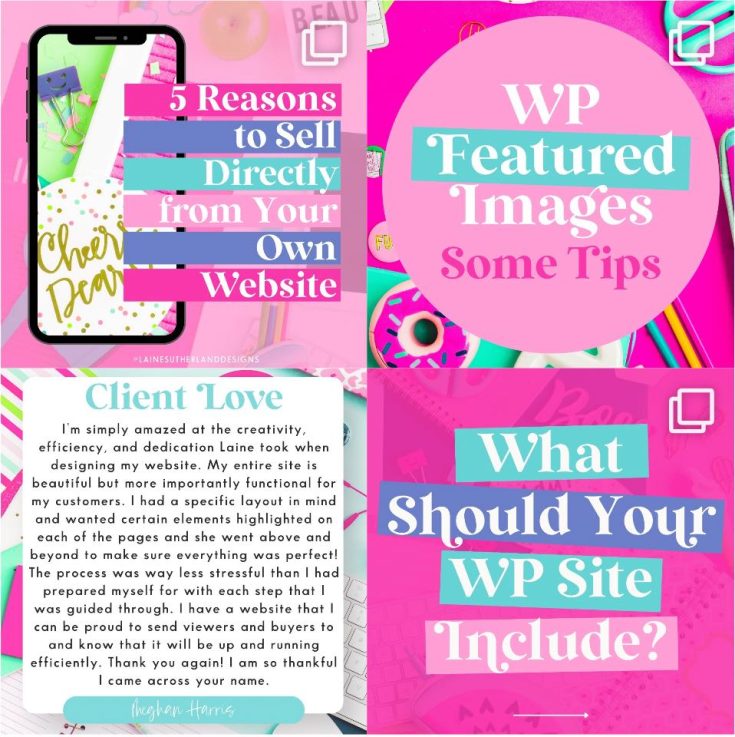Installing plugins is an easy way to enhance the functionality of your WordPress website. This guide will take you through the process of adding a plugin using the built-in plugin installer or from a zip file. Follow these simple steps to expand the capabilities of your website, just remember to always backup before installing a new plugin.
To add a plugin to a WordPress website, you can use the built-in plugin installer. Here’s a general overview of the process:
- Log in to the admin area of your WordPress website.
- Go to the “Plugins” menu, located in the left sidebar.
- Click on the “Add New” button.
- Use the search bar to find a plugin by name, or use the filters to find a plugin by category.
- Once you’ve found a plugin you want to install, click the “Install Now” button.
- Wait for the plugin to be installed, then click the “Activate” button.
Alternatively, you can also install plugin from a zip file on your computer. To do this:
- Go to the “Plugins” menu in your WordPress admin area.
- Click the “Add New” button, then click the “Upload Plugin” button.
- Click the “Choose File” button, select the plugin zip file from your computer and click the “Install Now” button.
- Wait for the plugin to be installed, then click the “Activate” button.
Please note that some plugin install might require additional step or configuration, also please make sure to always backup your website before installing any plugin.