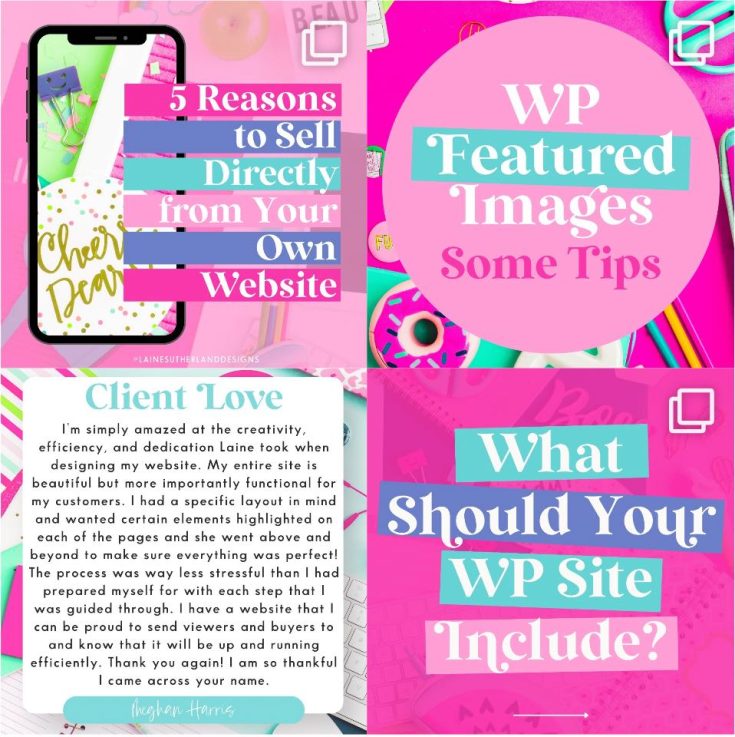Images can make or break a website. They add visual interest, but they also play an essential role in the overall user experience. If your website images aren’t optimized, you could be losing potential customers and revenue. This article will show you how to optimize your images for WordPress using free tools and plugins. It will also go-ahead to give you tips on choosing the best file type and dimensions for your photos. Let’s get started!
Why should you optimize images for your website?
Image optimization is essential for many reasons:
- It helps to improve website speed. This is important because users are less likely to stay on a site that takes too long to load.
- Optimized images take up less space on your server, saving you money on hosting costs.
- Optimizing your images can help you rank higher in search engine results pages (SERPs).
Types of files you should use for your website images
When it comes to file types, there are two main types that you should use for your website images: JPEG and PNG. JPEGs are best suited for large featured images, while PNGs work well for images that need a transparent background. You can also use GIFs for small icons.
Ways to optimize your website images
There are different ways to optimize your images for WordPress.
Using free online tools
One option is to use a free online tool like TinyPNG.com. This site will help you compress and resize your images without losing quality. Upload the image you want to optimize, and TinyPNG will do the rest.
Using a Plugin
Another option is to make use of a plugin like Smush Image Compression and Optimization. This plugin automatically optimizes all the images on your website as you upload them. It also has a bulk smush feature that can help you optimize all the existing photos on your site with just a few clicks.
Using Photoshop
Another way to optimize your images for the web is by using image editing software like Photoshop. The software gives you complete control over the image file size and quality.
When saving your images for the web, be sure to use the “Save for Web & Devices” option. This will allow you to select your image’s file type and quality. A quality setting of 60-70% for JPEGs is usually sufficient.
What are the right image dimensions for WordPress?
The final thing to consider when optimizing your images is the dimensions or size of the image itself. Most WordPress themes have specific image sizes that they recommend using for featured images and other post images. It’s essential to follow these recommendations as using an image that’s too large or small can result in poor image quality.
If you’re not sure what size your theme recommends, you can usually find this information in the theme’s documentation. If you can’t find it there, a quick Google search should help you locate the info.
Once you know the recommended dimensions for your images, make sure to resize them accordingly before uploading them to your WordPress site. You can do this easily using Photoshop or another image editing software.
Finally, don’t forget to add alternative (ALT) text to all your images. This text helps search engines understand what your images are about and can also be used by visually impaired users using screen readers.
That’s it! You now know how to optimize your images for WordPress using free tools and plugins. Remember to keep your file sizes small, use the correct file type, and choose the appropriate image dimensions for your theme. And don’t forget to add ALT text to all your images! If you follow these tips, you’ll have a faster and more user-friendly website in time.