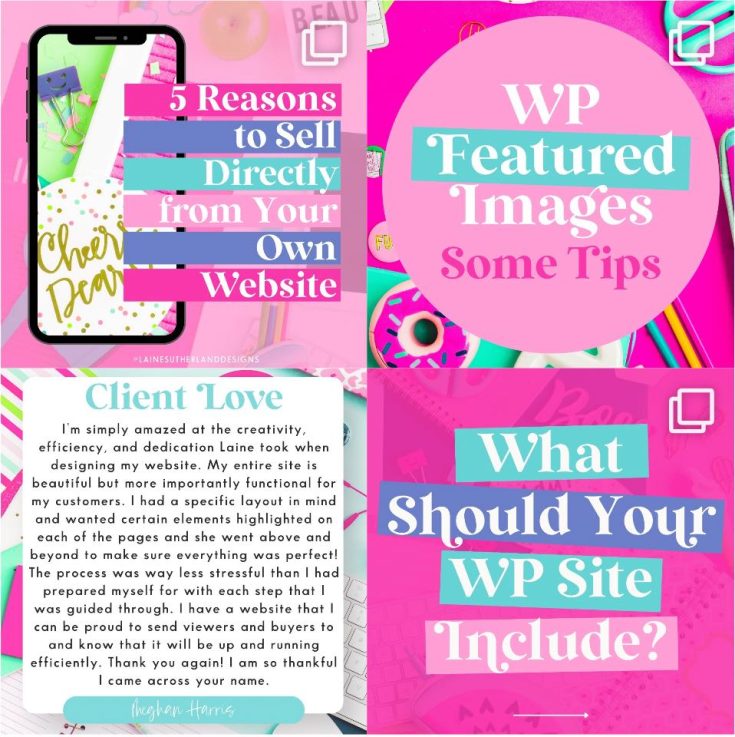Technological advancement has continuously proven how easy it is for an intruder to access your website. A malicious hacker can erase all your hard work. Additionally, a server can crash, or you can accidentally delete or make changes that compromise your website data.
What do you do when this happens? Without sufficient backup, recovering your lost efforts is not an option. The only action you can take is to roll up your sleeves and get creative. Having a backup for your site makes your uphill battle easier. A backup lets you restore your website with everything intact.
How do I back up my website?
Creating a backup for your website is easy. You only need to choose how you want to back up your files and the frequency. There are two places to store your backup data- the cloud or an external hard drive.
WordPress has plug-ins that help you back up your website seamlessly. Read on to learn more about these plug-ins and pick your favorite.
BackWPup Free
BackWPup is among the most popular free plug-ins for WordPress backup. With a free version, you can schedule automatic backups of your site and store your content of choice. You can also check, repair, and optimize your WordPress database and export WordPress XML (Extensible Markup Language).
UpdraftPlus backup and restoration
UpdraftPlus backup and restoration will allow you to WordPress files and databases to its vault, Dropbox, Google Drive, Google Cloud Storage, Rackspace cloud files, and email. You enjoy easy access and retrieval of the information you store at your convenience.
Duplicator
Duplicator is a WordPress plug-in that can duplicate, clone, backup, move, and transfer a website from one location to another. The Duplicator plug-in is the easiest you can use to advance your website. You can also schedule the backups to happen automatically. Duplicator requires advanced skills and is not ideal if you’re new to WordPress.
BackUpWordPress
The BackUpWordPress plugin works on a shared host and needs little memory. It has multiple translation languages and allows you to receive backup files through email. You can also manage backup information by excluding unnecessary files and folders.
WP Clone by WP Academy
The WP Clone by WP Academy has multiple functions. It allows you to move your website to or from a local server, move or copy your WordPress website to another online server, and back up your files.
WP Clone by WP Academy plug-in backs up and restores user content and database. As such, it reduces upload time and improves your site’s security.
WordPress Backup to Dropbox
Dropbox offers free cloud storage for its users. The WordPress Backup to Dropbox provides an effortless backup of your website content and files to reliable Dropbox storage. No matter the time of day or night, this plug-in allows you to back up your site as often as you like. You can specify where you want your backup files within Dropbox and erase files you don’t need.
Steps to back up your site using plug-ins
Backing up your site using plug-ins is a simple endeavor. Below are the steps to follow. Install Your preferred plug-in and activate it.
- Go to “Settings” and click the plug-in tab.
- Click “Backup now” to create your archive file.