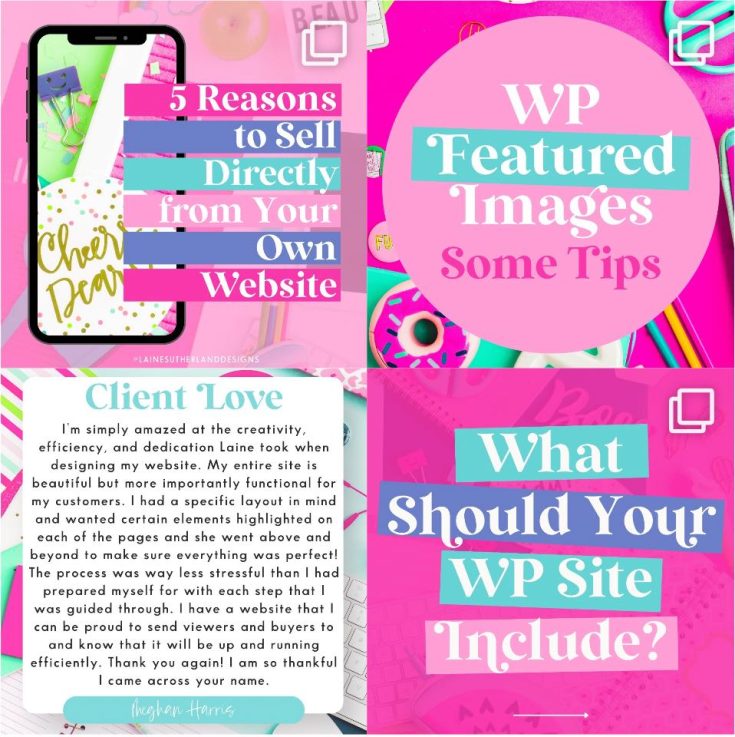If you have other responsibilities, posting regularly on your WordPress blog can be daunting. Lack of consistency can deter much-needed attention from your content and result in low rankings on search engines. To counter such adverse effects, you can invite people to publish content on your paid WordPress website. Users with free WordPress can only invite followers and subscribers to view their content.
There are two approaches to granting your website access to guest users. One way is to give a contributor your username and password. However, doing this is a security risk. Another method for guest writers to access your website is by inviting them to create their user accounts on your site. You can then grant different permission levels to allow what you want them to do while there.
How to add a new WordPress admin user
- Log in to your WordPress website to access the dashboard.
- Click “Users” on the menu on the left-hand side of your dashboard.
- Click “Add new” at the top of your page. Another label for this button is “Invite+”.
- Fill out the form with relevant details of your guest.
- Set the role as administrator. Setting your guest contributor’s role allows them to use your site in the capacity you dictate when granting permission.
- Personalize a message that the user you invite sees in their email notification. This step is optional.
- Click “Send invitation” at the bottom. The user will receive an email.
WordPress user roles
User roles grant different permissions to users. The following is a breakdown of what each role entails.
Administrator
A WordPress admin has full rights to a website. An admin can change crucial details on your blog. These include layout customization, adding and deleting blog posts, inviting new users, and changing their roles.
Admins can also see the monetization details of your site and manage ad settings. For this reason, you should only grant admin rights to people you trust.
Editor
The rights of an editor include Creating, editing, publishing, uploading media, deleting any post, moderating comments, and managing links, categories, and tags.
Author
An author can only create, edit, and delete their work. They can also upload files and images to enhance the content appeal and edit any comment regarding their blog post.
Contributor
A guest writer can only create and edit their blog. The site owner is responsible for adding images and publishing a contributor’s work when they see fit. A guest writer can no longer edit their work once it goes live.
Followers
Followers have no rights on your website. They can only post comments and sign up for updates on new publications. Followers can only exercise their rights on public sites.
Viewer
When you invite followers to your private site, they become viewers. Viewers can only read your content and leave comments if they are enabled. To get updates on new publications from your blog, a viewer should sign in with a WordPress.com account.
Subscriber
Subscribers are followers who can access your plug-in-enabled site while it is private. They can read your blogs and share their thoughts.
Before assigning a user role, you should carefully consider the one you wish to give and what rights you want the user to exercise on your website.
By clicking “Invite,” you can view a list of pending invites. It also allows you to revoke invitations you no longer wish to make. Pending invites are invites you’ve sent to guest contributors but have no response.